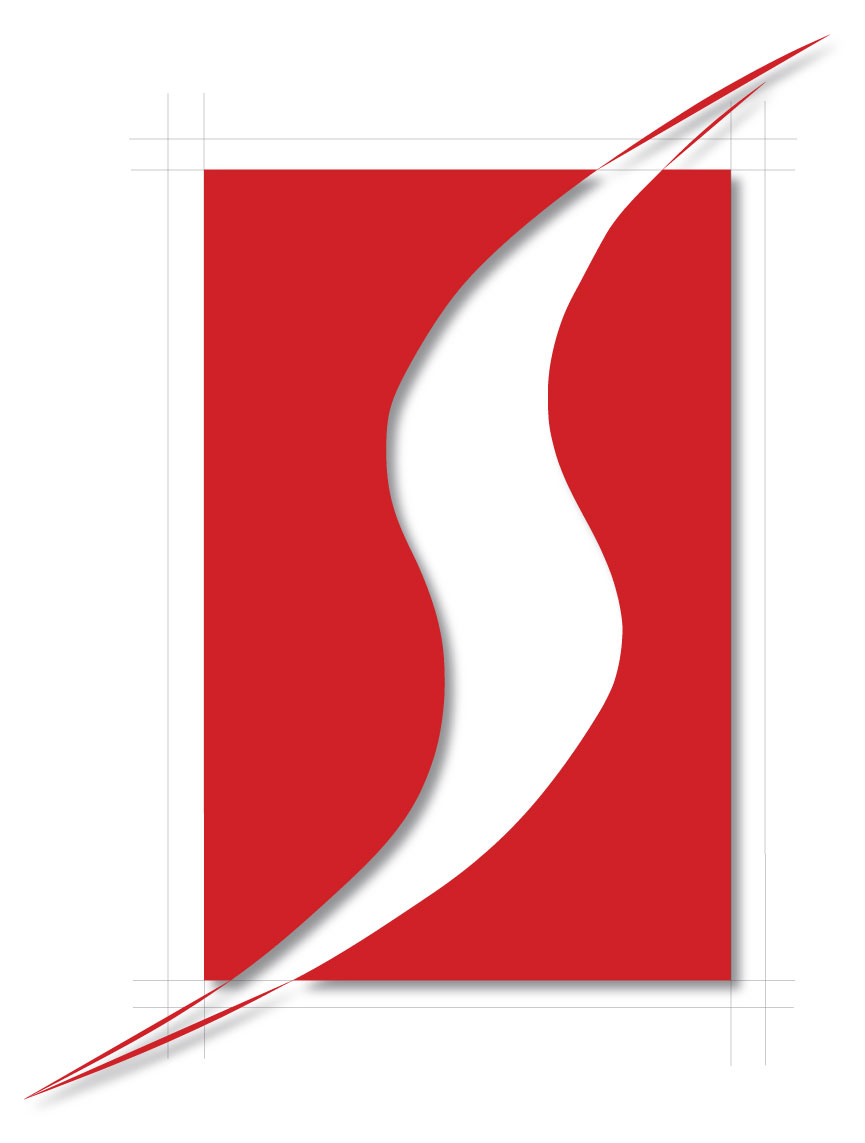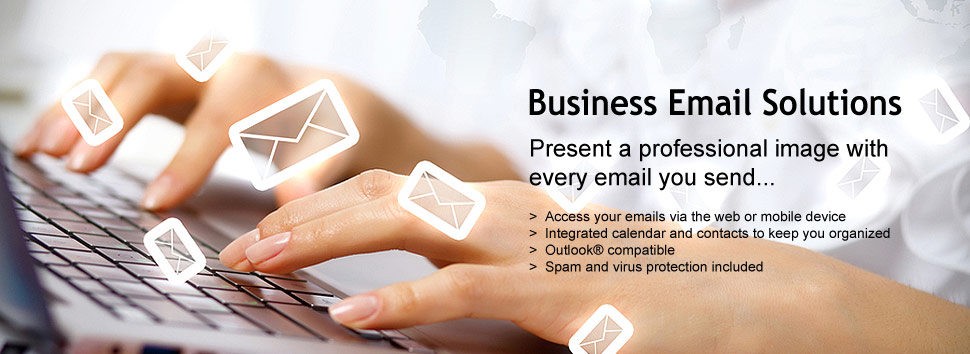|
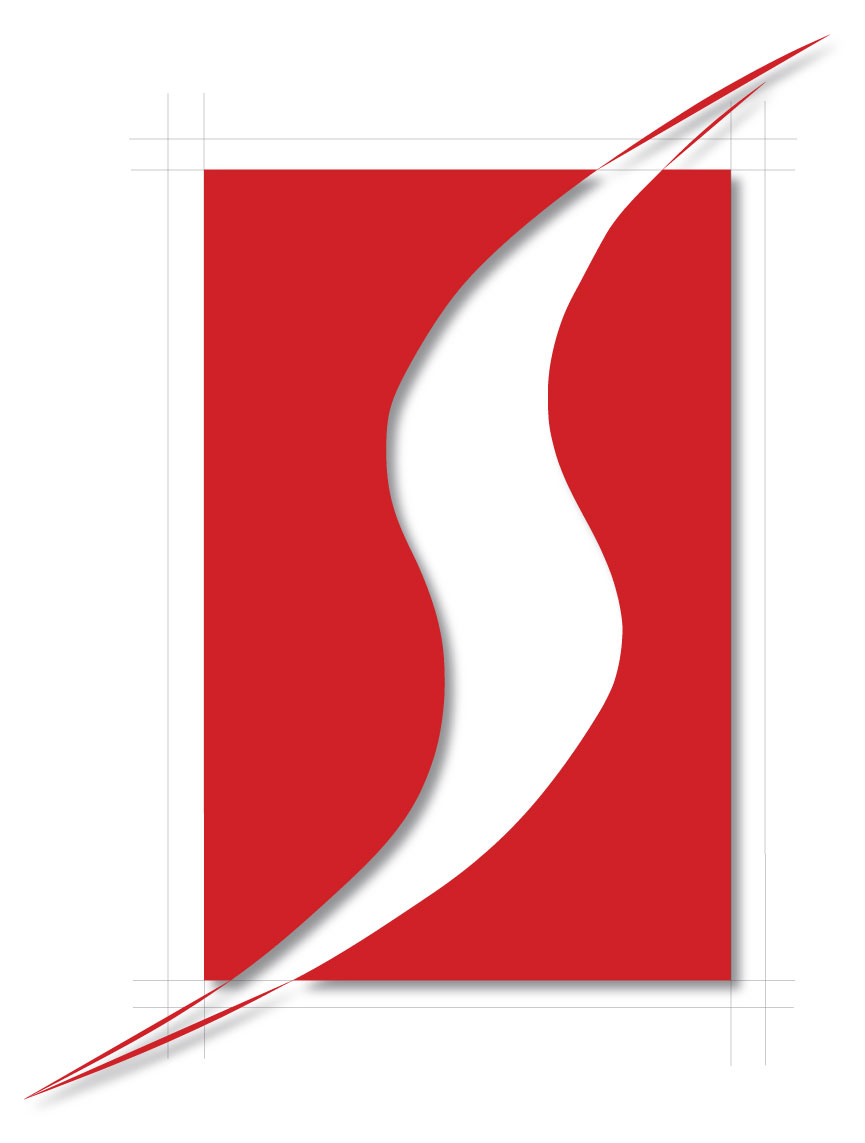 |
| Student
Shelter In Computers
Slogan
: Our Aim & Mission as a Organization to Promote Information
Technology , Cyber Secuirty , Entrepreneurship Education into Young Generation
, Teach , Train & Employee them in Eduction Sector , Banks & Different
Industries and Bulid them Future Leaders. |
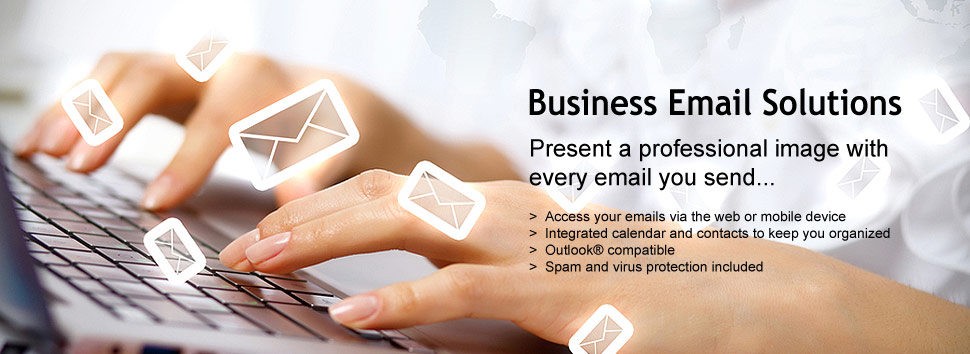
E-mail Security Solutions
So why is it that when it comes to emails,
there are no accepted standards? Even though 6 billion emails are sent every
day, almost no one agrees about simple things like email etiquette, how to
organize a note, or whether emails are considered private or not.
The 99 tips in this article make up the best in email practices. From how to
ethically use the ‘BCC:' to what attachments will make your mobile emailing
compatible with everyone else's, this list covers everything you need to know
about emailing.
Etiquette
We're all guilty of bad manners once in a while, but when it comes to emailing,
some people are downright clueless.
So
why is it that when it comes to emails,
there are no accepted standards? Even though 6 billion emails are sent every
day, almost no one agrees about simple things like email etiquette, how to
organize a note, or whether emails are considered private or not.
The
99 tips in this article make up the best in email practices. From how to
ethically use the ‘BCC:' to what attachments will make your mobile emailing
compatible with everyone else's, this list covers everything you need to know
about emailing.
Etiquette
We're all guilty of bad manners once in a while,
but when it comes to emailing, some people are downright clueless.
1.
Don't send private messages with the company account.
If you want to send personal messages from work (and you should probably try to
minimize this), use a freebie account like Hotmail, Gmail, Yahoo!, or Excite, if
your office permits it. The content of your emails is less visible to employers
through these accounts, so the private messages you send will stay private.
2.
Use BCC if necessary.
If you must send a group email to people who do not know each other, don't add
their addresses to the form's CC field; this is one method spammers use
to harvest email addresses. Instead, use
BCC (Blind Carbon Copy) for their addresses, and put your own email
in the form's "to" field.
3.
Don't send form letters.
Its impolite to send form letters, especially to your friends and colleagues
unless they are all part of a group that is expecting them.
4.
Don't forward chain letters.
Just don't do it. Enough said. That includes the email that says that if you
don't forward it to 10 people you'll die. I don't care how superstitious you
are, don't send them.
5.
Be professional.
Ensure your work emails don't contain 'u', 'afk', 'ty', 'jk' and/or several
million other texting/chatroom
acronyms. These developed because cell phones' keypads aren't
well-suited to writing fully-formed words, sentences and paragraphs. In business
communications, however, they may give the impression of childishness and
illiteracy.
6.
Be professional, part 2: Check tone.
Be aware of the professional (or not) relationship between yourself and the
recipient before starting an email. Use that to gauge what topics are
appropriate to write or not, as well as the tone of your writing. This may be
common sense to most, but you’d be surprised at how often the rule is ignored.
7.
Be careful. Email
is not private; it can be intercepted anywhere en route to its
recipient. In addition, it can live on for years in recipient email boxes, later
to return to its sender in choice quotations. Think before sending email you
will later regret.
8.
Cut down on sigs.
Signature files, especially in business, should contain as few lines as
possible. Four lines is a figuregenerally
agreed-upon. Email that consists of a two-line statement and a
ten-line signature will have its recipients rolling their eyes.
9.
May I quote you? When
you respond to an email, the original email is quoted. Cut the most relevant
sentence from the message to which you are responding, preface it with a '>' (if
it's not already there) and paste the quote above your response. Delete the rest
of the original email from your response, unless you are responding to other
points in the original.
10.
Don't use email when you are angry.
This is a tip from Joan Tunsall's Better,
Faster Email (non-affiliate Amazon link). While most of the time
email does not convey your emotions, particularly humor, it somehow seems to
transmit anger - even when you don’t intend it to come through..
11.
Get clarification.
If someone sends you an email that upsets you, make sure you haven't
misunderstood. As mentioned previously, emotion and tone do not always carry
over well in email. Instead of responding angrily, in your response, quote the
portion of text that you are unsure of and ask the sender to clarify. Indicate
what you think it means, if you like, then ask if you've misunderstood.
12.
Don't spam friends.
Occasionally, company mail servers go on the fritz and send forty-five copies of
the same email to the recipient (personal experience). Even if it's not your
fault, it is polite to apologize profusely to your friend, family, or roommate.
13.
Consider the quirks of other email systems.
For example, say that you have a friend with a Hotmail account and want to send
a list of hyperlinks. Hotmail doesn't handle hyperlinks inside of an email very
well. For example, you cannot easily copy the actual URL, without a bit of
effort. So anyone used to tabbed browsing, such as with all recent web browsers
(including, finally, IE7.x), may find it frustrating trying to open a link in a
new tab or window. It's hard to know about all types of email systems, but some
awareness reduces frustrating situations for recipients.
14.
Respond to group email appropriately.
If someone has sent a group email that requires a response, but only to the
sender or a couple of parties, don't copy everyone on your reply.
15.
Don't respond to every group email.
More specifically, it is alright to sit out a thread of group conversation if
you are not being addressed directly. However, read the emails carefully to make
sure that you are not being expected to respond.
16.
Respect email laws and regulations.
Some countries have very specific rules about bulk emailing. If you use email to
promote your business, you need to know the laws for not only your country but
probably wherever you are emailing to. It's a tall order, given the global
village of the Internet, but its importance cannot be overstated.
Communicating & Effectiveness
Now that we've covered the basics of emailing with manners, it's important to
make sure your intended message is actually getting across.
17.
Use meaningful subject lines.
Write something "meaningful" in the subject line, to give recipients a clue as
to what your email is about. This is increasingly necessary to distinguish legit
emails from spam. The latter's subject lines are are often deceptive.
18.
Be brief.
Do not send excessively long emails if at all possible. Try to summarize your
information so that your recipients are more likely to read the email and
actually respond. When possible, break long emails into numbered point form so
that recipients can respond by reference number.
19.
Summarize.
Precede a long email with a short summary.
20.
Cheat with templates.
In his Five
Fast Email Productivity Tips, author Merlin Mann recommends
'cheating' -- using templates and form letters - when you find yourself
answering (or asking) the same questions repeatedly. A good percentage of
first-year college students learn to do this when writing email to family,
friends, and significant friends back home.
21.
Use 'Reply All' when necessary.
Usually, the common advice is to not use "reply all" if other recipients of a
group email do not need your response. But forgetting to use "reply all" when
appropriate is simply inefficient. If the vast majority of a group needs to hear
a message, writing in individual emails addresses will waste your time and
increase the chances that you’re going to leave someone important out of the
email.
22.
Remember the telephone.
Unless you need a written record of a given communication (or if the person
you're communicating with is long distance), consider calling (or sending a
letter to) your intended recipient instead of an email. People often default to
writing an email because it is quick and easy; but sometimes a handwritten
letter or phone call can provide the personal touch your communication really
needs.
23.
If it's urgent, say so.
Writing 'URGENT' in front of your email's subject will make it stand out from
the crowd, and most likely get timely attention from the recipient. Make certain
it is urgent, however; remember how much attention was paid to the boy
who cried wolf when his cries really mattered.
24.
On vacation? If
you will be out of your office for a lengthy period of time, set up an
autoresponder to inform whomever emails you of your absence and your expected
return. This is polite (the message is only sent to a given email once), and it
prevents a lot of "I'm waiting for your response" emails. A quick warning,
however, to not use an autoresponder for your home email; you shouldn't
advertise an empty house.
25.
Use smileys.
If you think that something you've written might be misunderstood in tone or
emotion, use the appropriate smiley. It should be obvious, but this tip does not
apply to work or other professional emails, or if the person doesn't know you
already. Marketing genius Seth
Godin wrote the The
Smiley Dictionary [book], and there are several sites with something
similar: Helvig's
smiley dictionary, the
unofficial smiley dictionary, and EFF's
unofficial smiley dictionary.
26.
Proofread.
There is a difference between typos and poor writing. Poor writing improves with
practice. Typos stay typos unless you take the time to eliminate them. If you
are applying for a job or freelance gig, it's especially important to prufreedbefore
you send that email. And as if you needed another reason to be concise, remember
that the chance of typos is directly proportional to the length of your email.
Mobile Email
27.
Know your limitations. Mobile
email is best for very dexterous people. It isn't always the most
productive way to communicate for everyone. Reading emails via mobile is fine,
but if you don't have the thumb dexterity to use the keypad to respond, save
your thumb the pain and just handle your emails on a computer.
28.
Use voice-to-text.
There are mobile applications out there that will convert your spoken word to
text, which you can then use for mobile email responses. Because this technology
is just starting to go mainstream, if you want it you are going to have to shop
for phones specifically with voice-to-text capability.
29.
Duplication of email, or lack thereof.
If you plan to access email from both a mobile device and a computer, keep in
mind that some email servers and client software download each email to the
device you are using, and delete it from the server. This could be hazardous to
your career, if you access with a mobile device, read it, and then delete it
with the intent of responding from a computer later. So make sure that you know
how your client handles the mobile/computer divide.
30.
Be exclusive.
It's best to set up a separate email account for your mobile devices. If you
plan to be away from a laptop or desktop for an extended period, you can
redirect your regular email, with full filters on. Use this email account only
for your mobile device. By having to separate accounts you can make sure to send
all your subscriptions and other large regular emails to your main account. You
can also sign up for new products with the computer account to make sure you
won't get spammed, before you have those emails come to your mobile account.
31.
Don't send email attachments to mobile devices.
If you know that a colleague will be using their mobile device to check email
for an extended period of time, avoid sending him or her attachments. Send a
snippet of text instead, if possible, or a URL where they can download when they
have access to a laptop or desktop.
32.
Use mobile email sparingly.
Cellular wireless data plans often have a monthly bandwidth cap. Sending
attachments (or receiving them) can be hazardous to your wallet. Some mobile
email services function by letting you see that you have attachments, but others
will automatically download. So for the sake of you and your colleagues wallets
save the attachments for later.
Productivity, Folders, and Filtering
Email is only a useful technology if it remains an efficient means of
communicating. The dual threats of spam and disorganization make email less
efficient, so overcoming those deficiencies is the theme of this section.
33.
Respond promptly.
Don't leave email unread for more than two days. Look at it immediately and
either respond to it immediately, or -- after reading it -- move it to a "must
respond" folder.
34.
Repond promptly, part 2.
Acceptable email response time for personal emails is 24 hours. Acceptable
professional response time varies by industry. Know your expected response time
and check your email accordingly.
35.
Respond promptly, part 3.
If someone sends you an excessively long email and you do not have time to
respond to the entire email, respond with a brief email acknowledging its
receipt and your intent to reply in more detail.
36.
I
go to pieces.
If you receive an email which must be responded to in its entirety but requires
a substantial investment in time to respond to, respond to it in parts. Quote
each original point that you are responding to, so it is clear what you are
referring to. Make it clear that you are responding in parts, or else the
recipient may wonder if you missed the latter part of their message.
37.
Exercise discipline.
Check your email at regular intervals. Whether its every 5 minutes or every 5
days, people need to be able to rely upon your response time, so come up with a
schedule that works for you and stick with it.
38.
Organize by Urgency.
Email clients and web-mail applications like Hotmail and Gmail will allow you to
sort your emails in the order with which you need to respond to them. Consider
making 'Urgent', 'Must Respond', 'Personal', 'Information' and 'Misc' folders.
Then move inbox messages accordingly. You can make this sorting process more
automatic by applying filters to email addresses, so that your email client will
do the sorting for you.
39.
Be selective.
Not every email you receive requires a response. 'FYI' and group emails, for
instance, should be read and filed. Non-work-related email from strangers should
be forwarded to your home email address for later consideration.
40.
Be quick.
Email you send at work should consist of questions if you need information, or
declarative sentences if you are supplying it. At work, email is best used for
the transfer of knowledge - chatty banter and essays are best saved for other
venues.
41.
Know your limits.
Don't subscribe to dozens of free "tips" sites if you don't have time to read
the items. If you feel must do this, for whatever reason, use a freebie email
address for this or consider an RSS feed instead.
42.
Cut to the chase.
Sometimes a text chat is the best way to resolve a communication quickly,
instead of sending a dozen emails back and forth. By keeping the bank and forth
emails to a minimum, you keep your inbox under control and prevent the need to
declare email bankruptcy and starting all over.
43.
Do what the Gurus do.
There are a number of great writers who focus almost exclusively on tips to keep
you technologically organized. Some Gurus of note: Merlin Mann of 43-Folders,
mentioned elsewhere in this article, and David
Allen, author of Getting Things Done are good examples.
44.
GTD - get things done.
Don't move anything from your main inbox into a folder if you haven't read it
yet. It's likely to stay that way. Read it, respond, and file it. That way, your
main inbox holds only unread messages. Or at worst, those you haven't responded
to yet. This makes it easier to "get things done" more efficiently, in terms of
email-triggered tasks.
45.
Be specific with email titles.
An email's subject line is what enables its recipient(s) to appropriately handle
it. The famed 'Re:' standing alone on a subject field is either spam, or a
response to one of your less-informative titles. Specificity not only
facilitates easy filing, but makes locating a given email in your sent box
months after the fact (when you need to prove something, or again find that bon
mot) a heckuva lot less time-consuming.
46.
Use freebie accounts.
Always use freebie accounts for all those "free" subscriptions you sign up for.
No matter what they tell you, you will get unsolicited mail as a result, at some
point in the future. And it'll clutter your inbox, making you less productive.
47.
Blacklist Spam emails.
Don't just delete the spam you get sent, blacklist it. By blocking the sender of
spam emails you can drastically cut down on the total amount of spam you get.
Surprisingly, a good amount of spam is from repeat senders, so a few months of
diligent blacklisting can keep spammers at bay.
48.
Enable spam filters.
Most email clients, including freebie webmail types, have spam filtering that
can be turned on or off. They are not 100% accurate, so you should make a habit
of visually scanning your spam folder to ensure you haven't missed anything
important. But that inconvenience is still worth leaving the filter on.
49.
Ditch your spammed out email account.
If you have a freebie account that is loaded with incoming spam, save all your
important contact info, backup desired emails, then ditch the email address. Get
another one and then notify all your contacts. Don't forget to update any
websites where your address is published.
50.
Prevent email overload.
Kaitlin Duck Sherwood has a handy, quick guide to preventing email overload. One
that is simple but effective is to say "no need to respond", or some such, if a
response is not necessary.
Email Attachments
The ability to attach documents has revolutionized the way in which we do
business. Despite its benefits, however, attachments are one of the least
standardized parts of emailing.
51.
Keep attachments small.
If you are sending a large attachement to someone, whether they have a free
email or not, they probably have an inbox size limit. Stay in good favor with
them by only send attachments of no larger than, say, 30-40 Kilobytes, unless
they've requested it of you. That means that many videos and large pictures
should be uploaded to the web instead of attached to an email.
52.
Don't forward attachments.
Except in a work environment where it might be expected, check with your
intended recipient before sending attachments. If it is a large file, consider
that sending it may block their account from receiving additional email because
they exceeded their disk space quota. Attachments also take up company resources
and eat up bandwidth unnecessarily. For example, if you send a PDF file to a
group of, say, 10 co-workers, the mail server sends 10 copies of the same file
and uses up 10x the space.
53.
Include an excerpt.
If it's sufficient/ appropriate, include an excerpt of the document (instead of
attaching it) in the body of your email.
54.
Send a link instead.
You are better off sending a link to something, if the material is already
online, or you can easily put it up on a secure site.
55.
Share a file.
If the file is not online, and if you have the right to put it there (i.e., no
copyright issues, not company-sensitive material), then use a filesharing
service such as AllPeers, which lets you define who is in your buddy list. No
one else can access the document. There are also several online spreadsheet and
word processor apps these days. SeeGoogle
Docs and Spreadsheets or Zoho.
Both are compatible with "Office" applications like Microsoft Office and Open
Office, and let you share documents. Once you've set a Google Doc or Zoho
document to "share", you can send colleagues a link.
56.
Share a file, part 2.
If using file-sharing services or web-based office apps to share a file is
against company policy, try this. Most larger companies will have an Intranet
site, possibly with employee web pages. You may be able to upload your file to
your employee website. Just share the link in email. If your computers are part
of the same company network, you probably already know this, but there is
usually a common repository, possibly organized by project. If you and your
colleague both have the same network permissions, upload your file to the
project area and email them the directory path.
57.
Share a file, part 3.
One alternative that works nicely, provided it is not against company policy, is
to use the file-sharing feature of a VoIP (Voice
over Internet Protocol) or VoIM (Voice over Instant Messaging) client, such as Skype or
Windows Live/ MSN
Messenger. If you are in a large company, you might be using a more
corporate solution such as Lotus Notes, which, if memory serves, has its own
Messenger.
58.
Use Text/ RTF format instead of DOC files.
Microsoft's Word files (.doc format) are susceptible to some macro viruses. If
you must send a document and cannot use one of the options above, copy your
document to RTF (Rich Text Format) first, then email that as an attachment. Even
if you don't have a virus on your computer, your colleague may. If they receive
an RTF file, then there is less chance they will respond with a DOC file. (MS
Word let's you work with RTF files as you would a DOC file.) It is also okay to
send .txt (raw text), .pdf, and image files. Bad to send: any .EXE or other
executable file. Possibly bad: .doc or .xls (Microsoft Excel spreadsheet) files.
59.
Consider using OpenOffice XML format. Open
Office, a free open source alternative to Microsoft Office, uses
XML (PDF, 571 pgs, 1.5 Mb) text files, so they are okay to send as
well. (Text files cannot harbor viruses.) Open office lets you create word
processor documents, spreadsheets, presentations (similar to MS Powerpoint), and
drawings. It can read MS Office files, and can also output its XML files to the
appropriate MS Office format.
60.
Defer opening attachments.
Don't rush to open an attachment just because it appears to have come from
someone you know. If you receive an attachment that you are not expecting, don't
open it. At least, first read the email and make sure that the attachment is
most likely legitimate. If you're still not sure, call/ VoIP/ email/ or IM the
sender to be sure. If the sender's computer has a virus, it may be attaching
trojans to all outgoing emails from them.
61.
Know what not to open.
Opening spam can direct floods of it to your inbox, multiplying the time you're
chained to email by an order of magnitude. Beacons embedded
in spam - typically clear, one-pixel .GIFs sent from a machine controlled by the
spammer - advertise that you opened the email... and thus your address is both
valid and responsive. Let someone else do the work. Weeding out spam is
unpleasant, time-consuming and not unlike tip-toeing through a minefield. It's
several million times worse for ISPs, the more reputable of whom employ
industrial-grade filters that prevent the bulk of it from hitting their
customers' inboxes. Doing some legwork to determine which ISP filters the most
before it hits you will ultimately save you hours of grief.
Tricks, Hacks, Backup
The following tips are more about technical gadgetry and implementations rather
than etiquette or organization.
62.
Use a custom email reader.
Certain types of email servers (POP3, IMAP, SMTP, etc.) allow you to access your
email from other software interfaces. This can come in handy for custom batch
filtering, and even for auto-separating emails into folders. You might consider
this, in order to create a custom mail reader for yourself. Obviously, this
involves some programming. EmailAddressManager has a quick guide to thePOP
+ IMAP + SMTP settings in Hotmail and other web browser-based email
clients.
63.
Aggregate emails.
If you are subscribing to various emails, you might wish to collect them into a
single document, print them out, and read them at a later date. If you have a
custom reader (see above step), then you can tweak to produce a single RTF or
PDF document from all emails in a single folder or under a single label. This
can also come in handy if you want to collect a thread of conversation for an
ebook or regular book, or even a lawsuit.
64.
Learn to filter effectively.
A student related the story that when he went back to university to prepare for
a Master's degree, the new email address assigned to him already had 500+ spam
emails waiting for him the first time he signed into his mailbox. Because email
addresses were produced using the first and last name of a student, they were
relatively easy to generate for spammers. All students at the school were likely
getting that much spam. Filtering of the mail server was woefully inadequate,
and didn't even have an auto-spam folder. The simplest way to rid himself of the
email in this case was to create a folder of emails to keep, scan the inbox
carefully for such email, then move them for safekeeping. Then, since all
remaining emails on a given page in the inbox were spam, a single click near the
top of the page selected all of them, and they could be easily deleted en masse.
Alternately, all emails could be selected with the single click, then desirable
emails unchecked individually, before the deletion. While this method is more
prone to deleting desired emails, sometimes that is your only option.
65.
Speeding up Google's Gmail.
Digital Inspiration has some tips on how
to increase Gmail speed, if you are having some problems. The tips
are browser-specific, but clearing cache will probably work for all browsers.
66.
Gmail filtering.
Digital Inspiration has numerous tips for more effective Gmail use. One is that
you can use Gmail
email address aliases to help filter messages into folders ('labels'
in Gmail). So if you sign up for email subscriptions at different sites, you can
use a different alias for each site and have your Gmail account's filters
redirect email to the appropriate folder. This doesn't stop spam, but what it
does do is (1) organize your incoming mail; and (2) let you determine how a
spammer got your email address. This feature is probably one of the most
powerful features for effective email use, and to date is only supported by
Google's Gmail.
System-Specific Mail
Here are some tips for some of the various email readers, including Yahoo,
Hotmail, Google Gmail, and Outlook. (Some Gmail tips are covered in the previous
section.)
67.
Get Google Gmail.
Google Mail, aka Gmail,
is a relatively new contender in the email reader market, free or otherwise. The
problem is, you either have to be invited or use your mobile phone, with text
messaging capability, to sign up, if you live in a select country (Australia,
Indonesia, Malaysia, New Zealand, Philippines, Singapore, Thailand, Turkey,
United States). It's a strange list of countries, and the ones not included are
as much a surprise. But if you can manage to get a Gmail account, it's worth it.
It's an incredibly effective webmail system.
68.
Use Gmail formatting sparingly.
Google Mail uses a very rich format for text, even if you don't explicitly apply
formatting. It's nice to look at, but if you are using Gmail and sending to
someone who is not, do not use any additional formatting.
69.
Visually track your Gmail conversations.
Gmail has a nice little feature that makes it easier to track a conversation
thread visually. Beside each entry in your inbox, there is a little "star" that
when clicked on turns yellow. If you use your Gmail account for a variety of
incoming sources, the star can help you find a thread easily. When you are done
responding, you can turn off the star.
70.
Archive your Gmail conversations.
Gmail makes archiving email threads extremely simple. Other email systems let
you keep folders as well. Gmail lets you attach "labels" instead of moving items
to folders. You can attach more than one label to each email thread, thereby
making it easier to find later. Labeled threads can stay in the main inbox, or
be "archived" to what amounts to a folder with the label name. If someone that
is part of the conversation thread responds after the email has been archived,
it resurfaces in the inbox with its label(s) intact, and can be re-archived if
desired. This nonlinear, "conversation object-oriented" treatment of the entire
mailbox in Gmail can be a more productive way to use email, if you are prepared
for the differences. It's a feature that is more common in standalone email
clients, but relatively new to web-based email readers.
71.
Utilize free Gmail disk space.
Gmail offers over 2 Gigabytes of disk space for each email account. If you are
using theFirefox web
browser, there is a neat little plugin called Gmail
Space that turns your Gmail account into a supplemental storage area
for files of any type and size. The interface is brilliant, easy to use, and
looks a lot like an FTP client. Once you sign up for a Gmail account, you to
send out 15 invitations for new accounts. Each invited account can invite 3 more
people. While you don't want to abuse it, you could probably use a few of those
invites yourself. Just imagine: 2 accounts in your name gives over 5 gigabytes
of free disk storage. This is great for moving large files around between two
computers that are not networked. There's no limit to file size, but the Gmail
Space notes say that you should try to avoid transferring over 1 Gigabyte in the
same day, else Google may block your account. Also, it functions at present, but
may not if Google changes Gmail in anyway.
72.
Gmail document conversion.
Digital Inspiration has yet another Gmail tip, this one for converting a
variety of file formats into HTML automatically. It's so simple, you'll be
pleasantly surprised.
73.
Gmail MP3 player.
This feature is pretty easy to discover, if someone sends you an MP3 attachment,
but Digital Inspiration explains how you can play
MP3 files with the Gmail playerwithout logging into Gmail.
74.
Hotmail quirks.
Hotmail has the quirk that if you click on a link inside of an email, a new
window pops up, regardless of the web browser you are using. Sure it's one of
the oldest webmail systems and sure there are millions of people using it, but
power email users should avoid it like the plague. With Gmail or even the new
Yahoo beta mail around, why bother with Hotmail?
75.
Outlook upgrades: call contacts.
Microsoft Outlook has of late been getting "add ons". There are several add-ons
that integrate with your contact list to allow you to call phone numbers from
Outlook. For example, assuming you have Skype software (free) running on your
computer, theSkypeContact
Dialer for Microsoft Outlook will initiate a VoIP (Voice over
Internet Protocol) call on Skype. Skype, if you don't already know, is just one
of many free software programs that let you actually make voice calls from your
computer to either another computer or even to landline phones. (You can read
more about VoIP at VoIPLowdown.com.)
76.
Outlook upgrades: RSS reader.
The newest version of Outlook lets you subscribe to RSS (Really
Simple Syndication) "news feeds/ headlines". These are the same type of
"headlines" you see in Gmail or at a site like myYahoo.
77.
Yahoo mail beta: AJAXified.
Yahoo! Mail has a new version that's just released that uses AJAX and
all kinds of web2.0-ish features that are supposed to enhance it. If you do not
like the workflow of Yahoo, try out their new "beta mail". It has multi-tabs, to
allow viewing of multiple emails simultaneously, and drag-and-drop of
highlighted emails into folders, fast deletion of blocks of consecutive email
items, RSS feed viewing, a calendar to manage tasks, and other features. If you
don't like it, you can switch back. At least for now.
Last but not Least: Privacy and Security
78.
Rule 1 of email privacy: there is no true privacy.
Keep that in mind, and write your emails accordingly. (See Exceptions below,
under encryption.)
79.
Follow email compliance.
This one is more for businesses rather than individuals. But because it
potentially treads on employee privacy, it is included here. Publicly-traded
businesses in some countries, for example the USA, must often follow email
compliance and do automatic backups of all employee communications. Here is a 5
step guide for email compliance from IT Security. Email system
backups are a matter of course for most large organizations. But with more small
companies going public, this is something for employees to remember, which
reiterates the previous point: there is no real privacy in email.
80.
Copy that.
When discussing sensitive topics with someone at work, CC (carbon copy) a
supervisor or colleague involved in the same project. This will cover your back
should the other person claim they didn't receive your email indicating their
deadline for some work, etc. This method keeps the conversation private for the
most part, as it's expected that your boss or supervisor has the discretion not
to forward the email elsewhere unless absolutely necessary, while simultaneously
protecting you. All this should be done independently of any regular system
backups.
81.
Don't hand out your real email account freely.
This is especially important for a company's employees. Company email addresses
should only be known to other employees and a few close family members, in case
of emergency. Some companies publish a few employee email addresses on their
website, but they really shouldn't as this invites spam as well as creative
phishing scams.
82.
Use a contact form.
Your website (or your company's) should not display employee emails online.
Instead, use a coded contact form. When someone submits a message, the web
server's contact application can forward to the appropriate parties, in multiple
if necessary. When the receiving party responds to the contact form message,
they will at that point be revealing their real email address. But hopefully
they can distinguish between a real query and a fake one.
83.
Code your publicly-displayed emails.
Spambots are web applications that scour websites for recognizable email
addresses. If you have a website or display your email on anyone's webpage,
"mangle" your email. It should still be recognizable by a human. For example, if
your email is [email protected], then try something like "bob-dot-loblaw
#at# mycompany-dot-com", or something similar. And be INCONSISTENT. Spambots are
getting smarter, as spammers refine them. Use a variety of punctuation marks,
but still have it human-readable.
84.
Better yet, use a freebie webmail account.
You still want to code your email address when you display it publicly. Also,
don't make it obvious what your real email is. For example, if your real email
address is [email protected], don't use something like [email protected].
Some spam bots use addresses they harvest to generate other combinations, just
in case they get lucky.
85.
Don't unsubscribe blindly.
If you start receiving "subscription" emails from some source to which you
didn't subscribe, don't use their "unsubscribe" link. If you do, you might just
find yourself getting even more emails. You're better off just adding the email
address (or the entire domain) on your inbox blacklist.
86.
Use a plain-text email client.
If you use a plain-text email client, there's less chance that you will fall for
a phishing email, as either there'll be no active hyperlinks, or the link will
be obvious. In a similar vein, if you sign up for any sort of subscription email
service at a website, choose to receive emails in text mode only, if possible.
87.
Use a secure email client.
See this IT
Security article for some tips. IT Security also has a brief discussion
of email security, with a link to a buyers guide that contains a list
of email security vendors.
88.
Encrypt emails.
Never send important/ private information by email unless you have encrypted it.
And even then, think twice before sending it. Also keep in mind that certain
forms of encryption may be illegal in your country. The difficulties surrounding
encryption mean that sensitive/ private information is still best sent on paper
or via phone. If you want to take the encryption route, 5
steps to make your email secureexplains some of the options.
89.
Encrypt, part 2: Use freenigma. Freenigma is
a free Firefox web browser plugin that performs email encryption for webmail-based
email systems, including Gmail, Yahoo, and Hotmail/ MSN. There will also soon be
a corporate professional version and a Microsoft Outlook plugin. But the basic
version is free. However, to use it, the person you are sending to must also
have the plugin. Since the application is currently in public beta and first-
come- first- served, your intended email recipients should sign up at the same
time as you. There is also an open API (Application Programmer Interface) so
that you can incorporate freenigma into your own applications. Read/Write
Web has more details.
90.
Try steganography.
Steganography is the act of hiding a message in some other media, usually a
digital photograph. If someone doesn't know the message is there, they probably
cannot find it, right? The only drawback is that if someone tests for standard
"data hiding" methods, they may discover your hidden message. Try combining
encryption and steganography. That is, encrypt a message, then bury it in a
digital image or another message.
91.
Escape from Nigeria. Nigerian
fraud - wherein a Nigerian government employee with access to untold
riches just needs a chunk of cash from you so he can escape the country - was
known in the 16th century as the Spanish Prisoner Letter. In 500 years, no-one
fool enough to send money ever received a cent or centavo back from the
criminals behind these scams.
92.
Don't get hooked. Phishing
email - messages purporting to be from PayPal, Western Union, e-Gold
and other financial companies - typically promises account closure and balance
forfeiture if the reader doesn't click on the handy included links and 'verify'
or 'confirm' account details. The links look legitimate, but instead they direct
the worried recipient to a lookalike site set up to collect login and password
information, credit card and/or bank account details, et cetera. Never click
links in email of this variety; physically type the URL of the company's website
into your browser if you are concerned about your account. Honest companies will
tell you upfront that they never send this sort of email. That is, they will
never send an email where they tell you to click on an enclosed link to save
your account from shut down.
93.
Don't get hooked, part 2.
Similarly, do not click on the links of an email purporting to be from some
famous organizations, unless you have contacted them and are expecting a reply.
If you are using a web browser-based email client, hovering your mouse cursor
over a link should display, in the browser status line at bottom, where the link
is to. Look at that carefully. One unsuspecting 76-year old retired professor
with lots of computer experience thought he was getting an email from a famous
golf course in California, where he had actually played before. Clicking on the
link caused a flood of browser windows filled with porn to appear, causing him
to lose much time trying to figure out how to get rid of the problem.
94.
Don't get fooled again.
PC Magazine offers a couple
examples of
how spammers use clever subject line wording to get the unsuspecting to open an
email. One suddenly common way is to make you think that you sent an email which
bounced.
95.
I
bring sad -- but sane -- tidings.
Regardless of what that email said, you did not win the Irish Sweepstakes.
Neither did you win the Yahoo Lottery. In fact, there
*is* no Yahoo Lottery. Typically, one has to purchase a ticket to win
a lottery. Also, legitimate lotteries don't ask you to send $550 to Nigeria.
96.
Teach your children well.
If you have children, ensure they know what you know of the points noted here
and in other articles. Note, too, that additional online dangers face them.
Speak with them about predators; about using avatars instead of photos of
themselves online; about never sharing address, phone or other personal
information with anyone online; about telling you when someone makes them feel
uncomfortable or sends inappropriate pictures. If you're uncertain how to
proceed, the Kids' Rules at SafeKids.com will
prove useful.
97.
Don't just delete -- destroy.
When it's time to upgrade, back up, then import your email and other important
files to the new computer. Then comes the important part. Stories of bountiful
private data harvested from used and 'recycled' computer hard drives whose data
had simply been deleted from the OS or the command line (or dealt with by DOS's
FDisk) are rife. Many of these originated with an exercise
performed by Simson Garfinkle and Abhi Shelat, who published what
they'd found on 150 used hard drives they'd purchased. If you don't trust
erasure programs which overwrite sectors many, many times, you might consider a
metal chipper shredder (or, if on a budget, sledge-hammering the platters.
98.
Stay clean.
If you suspect you have a virus on your computer, run a virus
checker (with an updated virus database) immediately. If possible,
try to notify people on your contact list. Many viruses perform the explicit
purpose of harvesting email addresses from your computer, then spamming them in
your name. Running a regular virus checker on your computer will keep you clean
and protected, as well as keeping your contacts out of "harm".
99.
Additional References
The following list of references and resources is by no means comprehensive.
Some of these links (and tips) have been used above, while others are simply
things you need to read:

Designed &
Developed by Webmaster Abbas Shahid Baqir
Webmaster Feedback: [email protected]
All Rights
Reserved Copyright, 2010-2020 Student Shelter In Computers
®